How to use and connect wireless gaming headset simply?
- There are two versions for wireless, one is 2.4Ghz wireless with a mini USB dongle, another version is bluetooth wireless.
- How to connect to PC or PS? It’s easy and simple, almost all wireless gaming headset with the same connection way just different way in different chip. In order to show it’s more clearly, I’d like to introduce our wireless gaming headset G737 TUNE PRO how to use.
- Our wireless gaming headset G737 TUNE PRO is dual mode, it’s 2.4Ghz wireless and bluetooth, the product overivew as below:

A. Packing Contents:
- 1 x Headset
- 1 x Type-C Cable
- 1 x 3.5mm Audio cable
- 1 x 2.4G Wireless mini USB receiver
B.Buttons Function
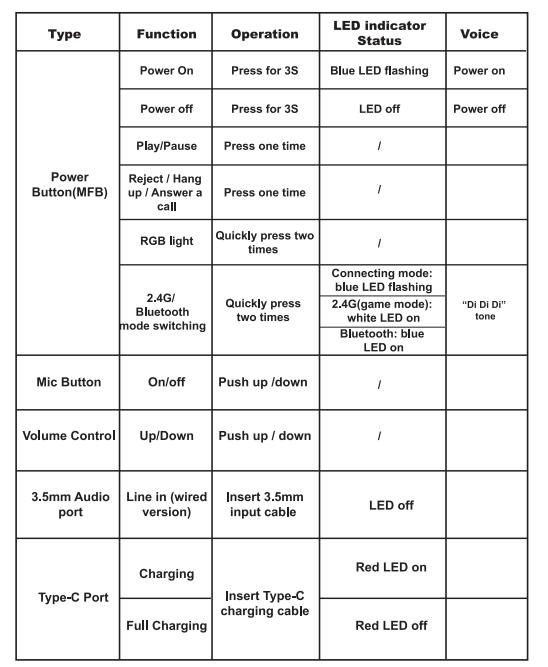
4. How to use?
Please make sure the headset is full charged before using.
I.Connect the headset with 2.4G Wireless version
Stable and Low latency for playing game
Step 1: Power on
Step 2: Insert the Mini Receiver to a USB device
Step 3: Voice is connected with white LED on when It’s connected successful
Step 4: Start to use
Note: Quickly press power buttons 3 times into bluetooth connecting mode when it’s 2.4G connected.
II.Connect the headset with a bluetooth device
Step1: Power On
Step2: Ensure the headset is connecting mode with blue led flashing
Step3: Open the bluetooth device, then searching the headset and connecting
Step4: Voice is connected with blue LED on when it’s connected successful
Step5: Start to use
Note: Quickly press power button 3 times into 2.4G wireless connecting mode when it’s bluetooth connected.
III.Using the headset as wired version
Even when the battery is discharged, you don’t have to stop using the headset, it can be used as a wired version.
Step1: Power off
Step2: Insert the a 3.5mm audio cable to connect between the headset and device
Step3: Start to use
Above is our wireless gaming headset, hope you’re all enjoying it, also welcome to contact us freely if you’re interested in our gaming headset..
Bella
Sep-9, 2022



One Response
Easy way to operate a wireless headset, learned well!
Thanks!